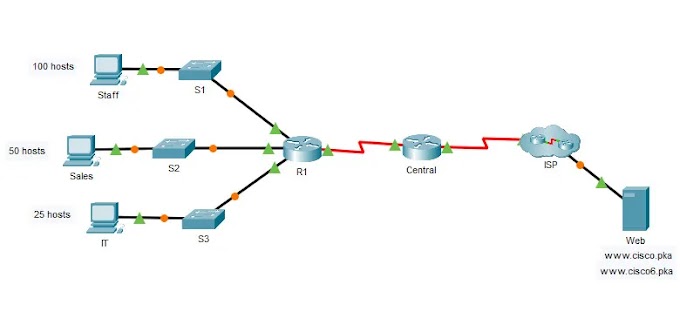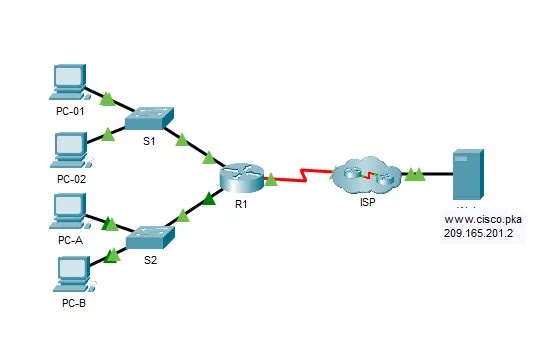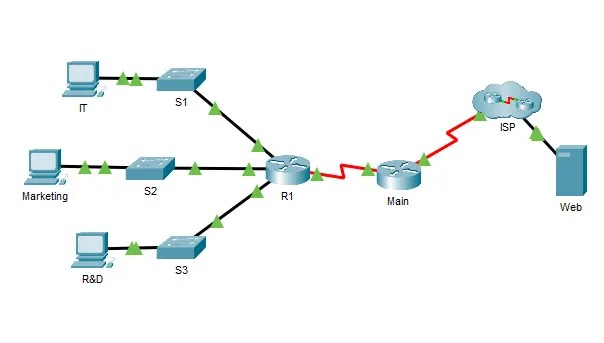3.5.5 Packet Tracer – Investigate the TCP/IP and OSI Models in Action (Instructor Version)
Instructor Note: Red font color or gray highlights indicate text that appears in the instructor copy only
3.5.5 Packet Tracer – Investigate the TCP-IP and OSI Models in Action
Objectives
- Part 1: Examine HTTP Web Traffic
- Part 2: Display Elements of the TCP/IP Protocol Suite
Background
This simulation activity is intended to provide a foundation for understanding the TCP/IP protocol suite and the relationship to the OSI model. Simulation mode allows you to view the data contents being sent across the network at each layer.
As data moves through the network, it is broken down into smaller pieces and identified so that the pieces can be put back together when they arrive at the destination. Each piece is assigned a specific name (protocol data unit [PDU]) and associated with a specific layer of the TCP/IP and OSI models. Packet Tracer Simulation mode enables you to view each of the layers and the associated PDU. The following steps lead the user through the process of requesting a web page from a web server by using the web browser application available on a client PC.
Even though much of the information displayed will be discussed in more detail later, this is an opportunity to explore the functionality of Packet Tracer and be able to visualize the encapsulation process.
Instructions
Part 1: Examine HTTP Web Traffic
In Part 1 of this activity, you will use Packet Tracer (PT) Simulation mode to generate web traffic and examine HTTP.
Step 1: Switch from Realtime to Simulation mode.
In the lower right corner of the Packet Tracer interface are buttons that toggle between Realtime and Simulation mode. PT always starts in Realtime mode, in which networking protocols operate with realistic timings. However, a powerful feature of Packet Tracer allows the user to “stop time” by switching to Simulation mode. In Simulation mode, packets are displayed as animated envelopes, time is event driven, and the user can step through networking events.
a. Click the Simulation mode icon to switch from Realtime mode to Simulation mode.
b. Select HTTP from the Event List Filters.
1) HTTP may already be the only visible event. If necessary, click the Edit Filters button at the bottom of the simulation panel to display the available visible events. Toggle the Show All/None check box and notice how the check boxes switch from unchecked to checked or checked to unchecked, depending on the current state.
2) Click the Show All/None check box until all boxes are cleared and then select HTTP from the Misc tab of the Edit Filters window. Click the X in the upper right hand corner of the window to close the Edit Filters window. The Visible Events should now only display HTTP.
Step 2: Generate web (HTTP) traffic.
Currently the Simulation Panel is empty. There are five columns listed across the top of the Event List within the Simulation Panel. As traffic is generated and stepped through, events appear in the list.
Note: The Web Server and Web Client are displayed in the left pane. The panels can be adjusted in size by hovering next to the scroll bar and dragging left or right when the double-headed arrow appears.
a. Click Web Client in the far left pane.
b. Click the Desktop tab and click the Web Browser icon to open it.
c. In the URL field, enter www.osi.local and click Go.
Because time in Simulation mode is event-driven, you must use the Capture/Forward button to display network events. The capture forward button is located at the left hand side of the blue band that is below the topology window. Of the three buttons there, it is the one on the right.
d. Click Capture/Forward four times. There should be four events in the Event List.
Look at the Web Client web browser page. Did anything change?
The web page was returned from the web server.
Step 3: Explore the contents of the HTTP packet.
a. Click the first colored square box under the Event List > Type column. It may be necessary to expand the Simulation Panel or use the scrollbar directly below the Event List.
The PDU Information at Device: Web Client window displays. In this window, there are only two tabs (OSI Model and Outbound PDU Details) because this is the start of the transmission. As more events are examined, there will be three tabs displayed, adding a tab for Inbound PDU Details. When an event is the last event in the stream of traffic, only the OSI Model and Inbound PDU Details tabs are displayed.
b. Ensure that the OSI Model tab is selected.
Under the Out Layers column, click Layer 7.
What information is listed in the numbered steps directly below the In Layers and Out Layers boxes for Layer 7?
“1. The HTTP client sends a HTTP request to the server.”
What is the Dst Port value for Layer 4 under the Out Layers column?
80
What is the Dest. IP value for Layer 3 under the Out Layers column?
192.168.1.254
What information is displayed at Layer 2 under the Out Layers column?
Layer 2 Ethernet II Header and inbound and outbound MAC addresses.
c. Click the Outbound PDU Details tab.
Information listed under the PDU Formats is reflective of the layers within the TCP/IP model.
Note: The information listed under the Ethernet II section of the Outbound PDU Details tab provides even more detailed information than is listed under Layer 2 on the OSI Model tab. The Outbound PDU Details provides more descriptive and detailed information. The values under DEST MAC and SRC MAC within the Ethernet II section of the PDU Details appear on the OSI Model tab under Layer 2, but are not identified as such.
What is the common information listed under the IP section of PDU Details as compared to the information listed under the OSI Model tab? With which layer is it associated?
SRC IP and DST IP at Layer 3
What is the common information listed under the TCP section of PDU Details, as compared to the information listed under the OSI Model tab, and with which layer is it associated?
SRC PORT and DEST PORT at Layer 4
What is the Host listed under the HTTP section of the PDU Details? What layer would this information be associated with under the OSI Model tab?
www.osi.local, Layer 7
d. Click the next colored square box under the Event List > Type column. Only Layer 1 is active (not grayed out). The device is moving the frame from the buffer and placing it on to the network.
e. Advance to the next HTTP Type box within the Event List and click the colored square box. This window contains both In Layers and Out Layers. Notice the direction of the arrow directly under the In Layers column; it is pointing upward, indicating the direction the data is travelling. Scroll through these layers making note of the items previously viewed. At the top of the column the arrow points to the right. This denotes that the server is now sending the information back to the client.
Comparing the information displayed in the In Layers column with that of the Out Layers column, what are the major differences?
The Src and Dst Ports, Src and Dst IPs and MAC addresses have been swapped.
f. Click the Inbound and Outbound PDU Details tab. Review the PDU details.
g. Click the last colored square box under the Info column.
How many tabs are displayed with this event? Explain.
Just 2, one for the OSI Model and one for Inbound PDU Details because this is the receiving device.
Part 2: Display Elements of the TCP/IP Protocol Suite
In Part 2 of this activity, you will use the Packet Tracer Simulation mode to view and examine some of the other protocols comprising of TCP/IP suite.
Step 1: View Additional Events
a. Close any open PDU information windows.
b. In the Event List Filters > Visible Events section, click Show All/None.
What additional Event Types are displayed?
Depending on whether any communications has occurred prior to starting the original simulation, there should now be entries for ARP, DNS, TCP and HTTP. It is possible that the ARP entries may not show, depending on what a student may have done prior to going to Simulation mode. If the activity is started from scratch all of those will be listed.
These extra entries play various roles within the TCP/IP suite. Address Resolution Protocol (ARP) requests MAC addresses for destination hosts. DNS is responsible for converting a name (for example, www.osi.local) to an IP address. The additional TCP events are responsible for connecting, agreeing on communication parameters, and disconnecting the communications sessions between the devices. These protocols have been mentioned previously and will be further discussed as the course progresses. Currently there are over 35 possible protocols (event types) available for capture within Packet Tracer.
c. Click the first DNS event in the Type column. Explore the OSI Model and PDU Detail tabs and note the encapsulation process. As you look at the OSI Model tab with Layer 7 highlighted, a description of what is occurring is listed directly below the In Layers and Out Layers (“1. The DNS client sends a DNS query to the DNS server.”). This is very useful information to help understand what is occurring during the communication process.
d. Click the Outbound PDU Details tab.
What information is listed in the NAME field: in the DNS QUERY section?
www.osi.local
e. Click the last DNS Info colored square box in the event list.
At which device was the PDU captured?
The Web Client
What is the value listed next to ADDRESS: in the DNS ANSWER section of the Inbound PDU Details?
192.168.1.254 – the address of the Web Server
f. Find the first HTTP event in the list and click the colored square box of the TCP event immediately following this event. Highlight Layer 4 in the OSI Model tab.
In the numbered list directly below the In Layers and Out Layers, what is the information displayed under items 4 and 5?
4. The TCP connection is successful. 5. The device sets the connection state to ESTABLISHED.
TCP manages the connecting and disconnecting of the communications channel along with other responsibilities. This particular event shows that the communication channel has been ESTABLISHED.
g. Click the last TCP event. Highlight Layer 4 in the OSI Model tab. Examine the steps listed directly below In Layers and Out Layers.
What is the purpose of this event, based on the information provided in the last item in the list (should be item 4)?
CLOSING the connection.
Challenge Questions
This simulation provided an example of a web session between a client and a server on a local area network (LAN). The client makes requests to specific services running on the server. The server must be set up to listen on specific ports for a client request. (Hint: Look at Layer 4 in the OSI Model tab for port information.)
Based on the information that was inspected during the Packet Tracer capture, what port number is the Web Server listening on for the web request?
The first HTTP PDU being requested by the Web Client shows port 80 under the layer 4 DST port.
What port is the Web Server listening on for a DNS request?
The first DNS PDU being requested by the Web Client shows a layer 4 destination of port 53.
Download Packet Tracer + PDF
[sociallocker id=”54558″]
3.5.5 Packet Tracer - Investigate the TCP-IP and OSI Models in Action PDF 178.84 KB 736 downloads
...[/sociallocker